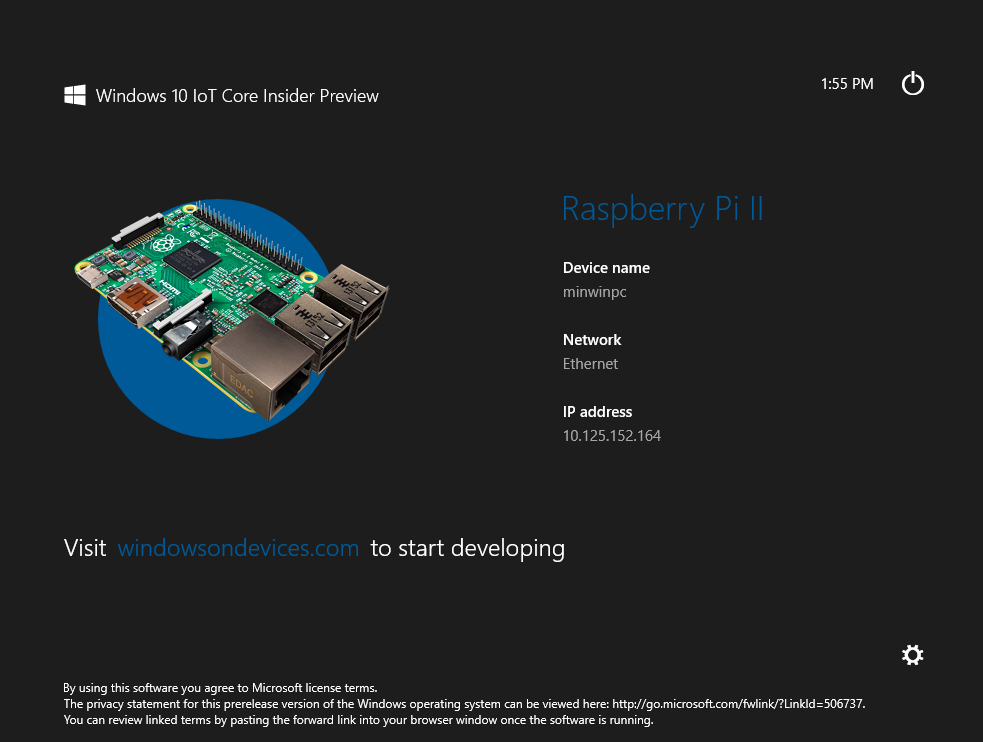DHT22 with Arduino and LiquidCrystal Display
This post is about the humidity and temperature sensor DHT22 combined with a LiquidCrystal Display, connected to an Arduino Uno.
I started with the Arduino LiquidCrystal Display example “Hello World”, combining it with a sketch for DHT22 from Adafruit Industries.
The modified sketch looks like this:
#include "DHT.h" #include <LiquidCrystal.h> #define DHTPIN 2 // what pin the sensor is connected to #define DHTTYPE DHT22 // DHT 22 (AM2302) // for use of another DHT sensor, please see the DHTtester sketch from Adafruit // Industries for more information. DHT dht(DHTPIN, DHTTYPE); // I am using the following pins LiquidCrystal lcd(7, 8, 9, 10, 11, 12); void setup() { // Setting up the LCD's number of columns and rows: lcd.begin(16, 2); dht.begin(); } void loop() { // Reading temperature or humidity takes about 250 milliseconds! // Sensor readings may also be up to 2 seconds 'old' (its a very slow sensor) float h = dht.readHumidity(); float t = dht.readTemperature(); // check if returns are valid, if they are NaN (not a number) then something went wrong! if (isnan(t) || isnan(h)) { lcd.print("Failed to read from DHT"); } else { lcd.setCursor(0, 0); //set the cursor to column 0, line 0 lcd.print("Humid.: "); //change the qouted text if you like to display something else lcd.print(h); lcd.print(" %"); lcd.setCursor(0, 1); //set the cursor to column 0, line 1 lcd.print("Temp.: "); //change the qouted text if you like to display something else lcd.print(t); lcd.print(" C"); } }
For the DHT overview at Adafruit Industries – with tutorial, sketch and the necessary library – click here.
To connect the LCD, please refer to the Hello World example. Please note that I’m not using the same pins in my sketch.